New feature - override calculated scores
SmartRubric is designed to help you make really really accurate, sensible rubrics. When you create a rubric, you can slice up and weight assessment objectives and level descriptors however you want. So really, if you are marking work and the calculated grades are coming out too high or too low, that's a problem with your rubric, and the assessment police say: "fix the rubric, not the mark!"
However.
In real life, there are times when that isn't going to work. Schools are not machines, students are not cogs, teachers are not automatons. You, the teachers, are the professionals, and your judgement is paramount. SmartRubric does not want to get in your way. If you need to edit a mark, just type over it like so:
Once you have edited the mark, a little pencil icon will show up next to it to indicate that the mark has been edited. It will no longer update when you click on the matrix. If you want to change it back to the calculated grade, click the little pencil.
Even if you change it back to the calculated grade, we still save your manual grade. You can switch back to the manual grade any time by clicking the 'info' icon that appears when we have a manual grade but aren't using it.
FYI, when you create a manual grade, we keep track of when it was last edited and who did the last edit. This is important paper trail stuff when it comes to making sure we are living up to our goal of making sure that assessment practices are fair and transparent. The student won't ever know that the grade was edited, (unless you tell them or it's so wildly inconsistent with the matrix that it's obvious) but the information is available to other teachers.
So, there you go. In related news, this is the last little piece we need before building the moderation module. I'll update you when it's ready for testing!
However.
In real life, there are times when that isn't going to work. Schools are not machines, students are not cogs, teachers are not automatons. You, the teachers, are the professionals, and your judgement is paramount. SmartRubric does not want to get in your way. If you need to edit a mark, just type over it like so:
 |
| Type over the score shown on the marking page for that student/assessment. |
Once you have edited the mark, a little pencil icon will show up next to it to indicate that the mark has been edited. It will no longer update when you click on the matrix. If you want to change it back to the calculated grade, click the little pencil.
Even if you change it back to the calculated grade, we still save your manual grade. You can switch back to the manual grade any time by clicking the 'info' icon that appears when we have a manual grade but aren't using it.
FYI, when you create a manual grade, we keep track of when it was last edited and who did the last edit. This is important paper trail stuff when it comes to making sure we are living up to our goal of making sure that assessment practices are fair and transparent. The student won't ever know that the grade was edited, (unless you tell them or it's so wildly inconsistent with the matrix that it's obvious) but the information is available to other teachers.
So, there you go. In related news, this is the last little piece we need before building the moderation module. I'll update you when it's ready for testing!

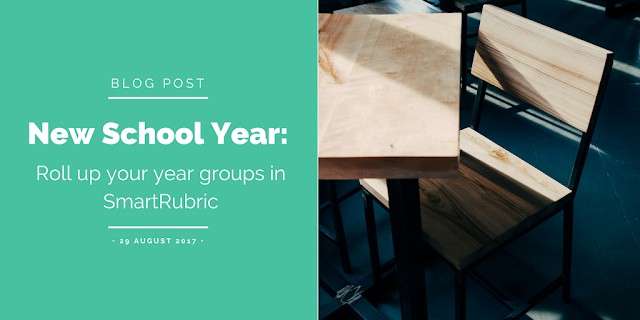

Comments
Post a Comment