Importing and exporting SmartRubric (.srm) files
In order to help you make the most of SmartRubric, we've given you the ability to import and export the rubrics that you (and others!) have made.
If you would like to share a rubric:
It's easy! All you need to do is make sure you have got your rubric the way you want it (don't forget the grade boundaries!), and click 'export' in the library.
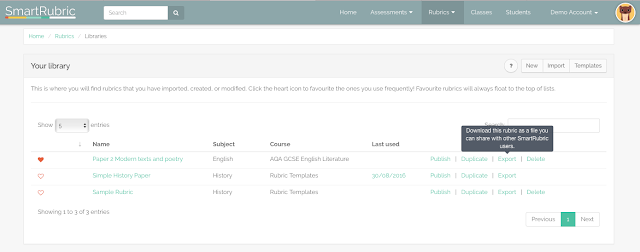
The file will automatically be saved in your downloads folder. It will have the file extension .srm, which just means that it's encoded and can only be opened by SmartRubric.
You can share .srm files by email, post them online or share them on a memory stick.
If you would like to import a rubric:
If someone has sent you an .srm file or you found one online that you would like to use, it's easy to import it into SmartRubric.
If it doesn't appear, or you get an error message, it's possible that you were trying to import a file that was incorrectly formatted. The only kind of rubric that SmartRubric can import is an .srm file. If you have checked to make sure that it is correctly formatted, there may be an error in the file itself. Ask the person who sent it to you to try exporting it again. Don't make any changes to the file itself.
If you would like to share a rubric:
It's easy! All you need to do is make sure you have got your rubric the way you want it (don't forget the grade boundaries!), and click 'export' in the library.
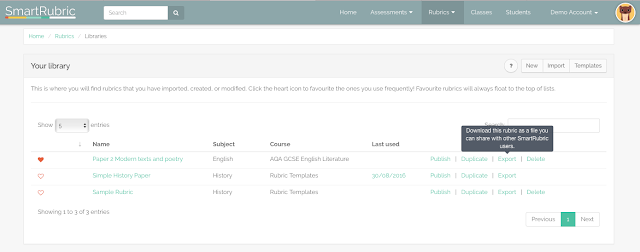
The file will automatically be saved in your downloads folder. It will have the file extension .srm, which just means that it's encoded and can only be opened by SmartRubric.
You can share .srm files by email, post them online or share them on a memory stick.
If you would like to import a rubric:
If someone has sent you an .srm file or you found one online that you would like to use, it's easy to import it into SmartRubric.
From anywhere in SmartRubric, just go to 'Rubrics' in the main menu and select 'Import'.
When the modal pops up, click 'select' and find the file you wish to import. Then, click 'Import'.
The rubric is now in your library, ready to use. It's probably a good idea to have a look at it and make sure you don't need to make any changes to it before you try using it with a new assessment.
If it doesn't appear, or you get an error message, it's possible that you were trying to import a file that was incorrectly formatted. The only kind of rubric that SmartRubric can import is an .srm file. If you have checked to make sure that it is correctly formatted, there may be an error in the file itself. Ask the person who sent it to you to try exporting it again. Don't make any changes to the file itself.



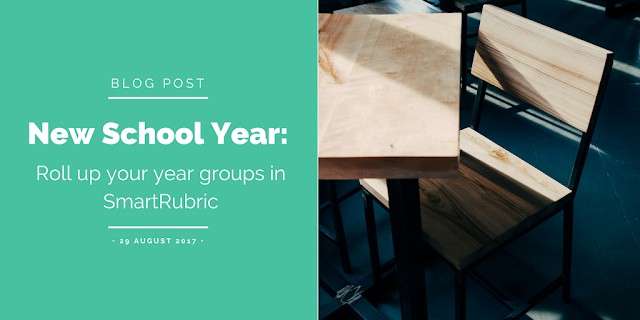

Comments
Post a Comment