How to roll up your cohorts up in SmartRubric
If you are a department administrator or a single teacher (you don't share your SmartRubric account without other teachers at your school), you're probably going to want to roll up your cohorts for the start of the 2017/18 school year. That way, your dear little year 7s will become cheeky year 8s, your 8s will become sulky 9s and so on. Graduating students get sorted into an alumni group, and a new incoming class is created.*
*Before you do this, make sure the list of year groups accurately reflects your school's intake. So, if you are a secondary school, you should have a Year 7 group even if you don't have any students in it. Otherwise it'll snarl up the magic.
The more eagle-eyed amongst you may have already noticed that there is (for a limited time only) a great big button to help you do this. The button appears in the summer, and lasts for three months into the school year. If you miss the window, don't panic. Just drop an email to support@smartrubric.com and we'll sort you out.
First go to Admin --> Configure School (if this isn't showing as an option, then there is someone else at your school who has responsibility for doing this and you don't need to worry about it! If that doesn't sound right, email support.)
 |
| How to roll up your cohorts |
By default, 'Automatically archive last year's classes' is selected. Most of the time, this makes sense. You don't want last year's classes and assessments cluttering up your dashboard. You'll still be able to access them (and selectively un-archive them) by going to your Archived Classes.
Sometimes, however, you're going to want to keep your classes active. For example, if you're taking a GCSE group through from year 10, you probably want to treat that as one big, two year long course so you don't have to go hunting through the archives for previous grades. But, it's your call. If this kind of situation applies to the majority of your classes, uncheck the box. There's more information on how to deal with these classes later in the post.
When you're ready, click the big yellow 'Roll up year groups button'. You'll get a confirmation message and the button goes away, so you won't accidentally roll up your cohorts twice. If you somehow manage it anyway, email support and we'll sort you out.
 |
| This notice will be displayed until a few months into the new school year. |
If you have classes that run for more than one year (i.e., GCSE or A Level classes that contain broadly the same students for more two or more years), you may want to update their names. The classes will roll up along with the students, so your 10A, year 10 English group will become your 10A, year 11 English group.
To update the name so that 10A becomes 11A, just click 'edit' next to the relevant class in your classes list.
 |
| Click edit. |
Now just change the name & any other details you would like to, and click save:
 |
| Thusly. |
You may find that not all of the year 10 (for example) assessments are super relevant to year 11 -- you may only want to see big formal assessments like mock exams or coursework. Just go ahead and archive all of the piddly little ones like diary entries and PEA paragraphs. You can do this by finding the assessment you want to archive in your 'Recent Assessments' list (Assessments -> Recent Assessments) and clicking 'archive'. You can always change your mind later.
That's all there is to it! If you have any questions or problems, please don't hesitate to get in touch. Have a great start to your year!
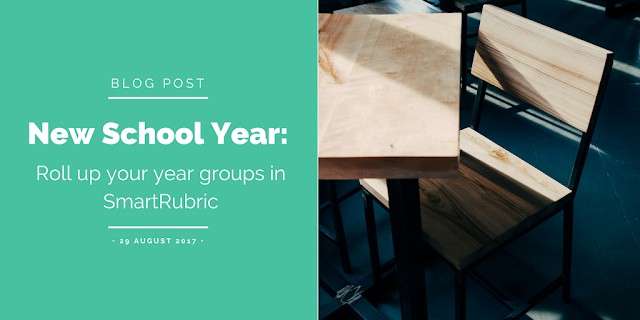

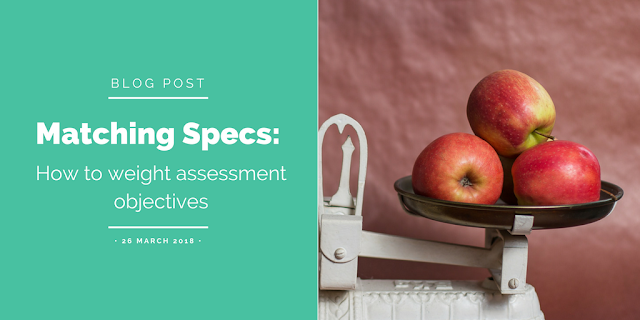
Comments
Post a Comment