New Feature: User submitted rubrics in the Template Library
We've made it even easier to get high quality rubrics to use with your classes by making some major improvements to the Template Library. Now, not only is it easier to find what you are looking for (rubrics are now grouped by subject and searchable by Key Stage/Grade), but all users can publish rubrics that they have created to the Template library. Hooray!
In this post, I'll cover the features of the new Template library and how to publish your lovely rubrics to it.
Part the first: The new Template Library
The new template library has a subject menu, so you can zero in on the rubrics that are likely to be most useful for you. The badge icon lets you know how many rubrics are tagged with that subject. Help us fill them up!
To get a closer look at a specific rubric, just click on it. A detail window will pop up, and from there you can preview the full rubric, copy it into your library or rate it.
The green checkmark means that the rubric has been validated. That just means that I or another assessment professional has checked over the rubric and made sure it isn't missing anything (i.e., grade boundaries have been defined and everything is clearly labeled), and the formatting of text is correct -- that means it won't generate gibberish targets and levels for your students. It doesn't mean it's guaranteed to be useful for you or your students -- that's 100% up to you, and no matter where you get your assessment materials you should be checking them over and adapting them to the particular needs of your assessment process and your students.
Part the Second: Publishing your own rubrics to the Template Library
Do this! The more the merrier. Here's how it works:
First, build an awesome rubric. Make sure it's your own work.
Now, click on the 'Action' menu and select 'publish. You'll get a pop up window that asks for some more details:
In this post, I'll cover the features of the new Template library and how to publish your lovely rubrics to it.
Part the first: The new Template Library
 |
| The new Template Library |
 |
| A detailed view of a rubric |
The green checkmark means that the rubric has been validated. That just means that I or another assessment professional has checked over the rubric and made sure it isn't missing anything (i.e., grade boundaries have been defined and everything is clearly labeled), and the formatting of text is correct -- that means it won't generate gibberish targets and levels for your students. It doesn't mean it's guaranteed to be useful for you or your students -- that's 100% up to you, and no matter where you get your assessment materials you should be checking them over and adapting them to the particular needs of your assessment process and your students.
Part the Second: Publishing your own rubrics to the Template Library
Do this! The more the merrier. Here's how it works:
First, build an awesome rubric. Make sure it's your own work.
 |
| Hit 'publish' |
Select your options. If you choose to Publish Anonymously, your name won't appear on the rubric when others look at it in the Template Library. Make sure you select all of the key stages or levels that it would be appropriate for -- this will help other users find the right rubrics.
Finally, affirm that the work is your own, and click publish!
Don't worry, you can continue to update this rubric (changes will be reflected in the published version), and you can edit the publish settings or unpublish it at any time.
Now, when you look at a rubric in the Template library, you'll get a notice if it's one of yours:
That's it! If you want me to validate your rubric, I'd be happy to. In fact, this is a good way to get some free help on making the most of your rubric and ensuring it's adapted to SmartRubric. Just drop me an email to caroline at smartrubric dot com with a link to the rubric you want me to look over, and I can validate it for you, or provide feedback and help on how to make it better.
Please don't hesitate to get in touch if you have any questions! And start sharing your rubrics!



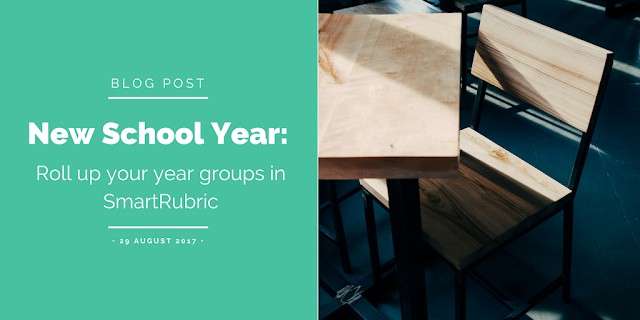

Comments
Post a Comment