A guide to Department Administrator accounts
If you are finding SmartRubric useful as an individual teacher, you might not realise how much more useful it can be if you use it with a department or school.
Broadly speaking, within a department or school, you can share student data and look at how students are progressing against key skills across the curriculum. It also gives you the ability to moderate work and communicate directly with your colleagues. This level is an area that we are excited to develop, and we are really interested to hear what you have to say about what would make SmartRubric most useful for you and your department.
All you need to do is upgrade your account by going to your Billing Area and select 'Administrator Subscription'. Decide how many members of your department you want, and create your subscription. You'll need to log out and back in again once you've done this.
Once you have administrator rights (you will know because your navigation bar will turn teal and you get some extra menu items), you can easily add teachers to your department by selecting 'Manage Teachers' under the 'Admin' dropdown in your navigation bar.
On the 'Manage teachers page, you will see a list of teachers at your school, and a form that allows you to invite more.
The yellow alert on top of keeps track of how many accounts you have, and how many are currently being used. When you run out, the alert turns red and you will not be able to send any more invitations until you either withdraw an outstanding invitation or suspend an active teacher (don't worry, you can reactivate them if you have accounts available - this is useful in situations where you have an extended absence and a supply teacher).
To invite a teacher, just enter their email address, and hit send. Please be aware that school firewalls are often pretty rigorous, so it's best to check with the recipient that they have actually received the invitation.
Every school has a special pin code which the teachers you invite will need to enter before they are allowed to join the school and make an account. It is not included in the invitation that the invitee receives -- you need to communicate this pin to the teacher you invite by other means. This is an important security feature that ensures that if your email invitation goes astray, an unauthorised recipient will not be able to join your school and access student data. You are welcome to change this for each invitation you send, but make sure you let the teacher know what it is.
If you send an invitation by mistake, or the teacher forgets the pin, you can withdraw it and send another one. There is a list of outstanding invites underneath the form -- just click on the red 'x' to withdraw the invitation:
As a department administrator, you have a few additional privileges:
As always, if you have any trouble at all, drop an email to support [at] smartrubric [dot] com and we'll get right back to you.
Broadly speaking, within a department or school, you can share student data and look at how students are progressing against key skills across the curriculum. It also gives you the ability to moderate work and communicate directly with your colleagues. This level is an area that we are excited to develop, and we are really interested to hear what you have to say about what would make SmartRubric most useful for you and your department.
All you need to do is upgrade your account by going to your Billing Area and select 'Administrator Subscription'. Decide how many members of your department you want, and create your subscription. You'll need to log out and back in again once you've done this.
Once you have administrator rights (you will know because your navigation bar will turn teal and you get some extra menu items), you can easily add teachers to your department by selecting 'Manage Teachers' under the 'Admin' dropdown in your navigation bar.
 |
| Select 'Manage teachers' |
 |
| 'Manage Teachers' page |
To invite a teacher, just enter their email address, and hit send. Please be aware that school firewalls are often pretty rigorous, so it's best to check with the recipient that they have actually received the invitation.
Every school has a special pin code which the teachers you invite will need to enter before they are allowed to join the school and make an account. It is not included in the invitation that the invitee receives -- you need to communicate this pin to the teacher you invite by other means. This is an important security feature that ensures that if your email invitation goes astray, an unauthorised recipient will not be able to join your school and access student data. You are welcome to change this for each invitation you send, but make sure you let the teacher know what it is.
If you send an invitation by mistake, or the teacher forgets the pin, you can withdraw it and send another one. There is a list of outstanding invites underneath the form -- just click on the red 'x' to withdraw the invitation:
As a department administrator, you have a few additional privileges:
- You can add teachers to a class (Classes > All Classes > Add teacher)
- You can assign responsibility for an assessment to a different teacher (Assessments > Recent assessments)
As always, if you have any trouble at all, drop an email to support [at] smartrubric [dot] com and we'll get right back to you.


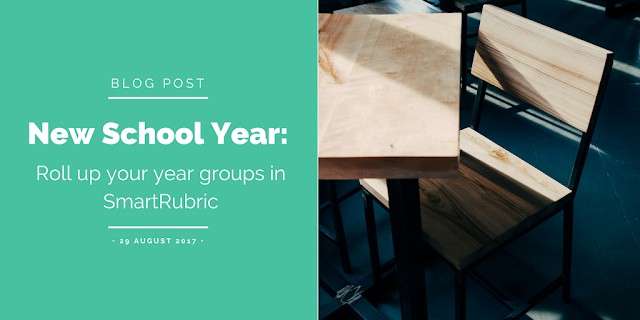

Comments
Post a Comment