How to: Customising a rubric for your specific class
The whole point of SmartRubric is to make feedback more targeted and helpful for students, and to make your marking workload smaller and more manageable. If you aren't customising rubrics you might be making your life and the lives of your darling students much more difficult and confusing.
Don't worry, it's easy. I'll walk you through it. Here's a scenario for you:
You are a KS3 teacher. Your department has a big 'master rubric', which contains all of the strands that are assessed in your subject, and all of the possible levels a student could be at for years 7, 8 and 9. That means, maybe, 12 or thirteen levels and ten strands or so per core skill on multiple tabs. It's colossal, but really useful because it contextualises and maps out pretty much the entire curriculum. If you are sharing rubrics across a department, I highly recommend having one of these. Email me if you want help building one.
So, the beauty of having one of these is that you, as, say, a year 7 English teacher, is that you don't have to build your rubrics from scratch. You just have to grab a copy of the master, and cut it down so it matches the needs of your particular class, for the work that you want to mark.
Here's how to do that:
1. Add a fresh copy of the master rubric to your library:
Find the master Rubric. It might be in your library, in which case you must click 'Action->Duplicate' on the rubric. It might be in the Template or School Library, in which case you must click 'Action->Add this rubric to my library'. Both of these actions do the exact same thing -- they create a copy of the master rubric that belongs to you, that you can change in any way you see fit without lousing up anyone else's work. Here's what that looks like:
2. Edit your copy
After you click on either 'Duplicate' or 'Add this rubric to your library', SmartRubric will think for a minute, and then it will redirect you to your new copy. You can tell it's a copy because the name will change -- the current date will be added to the end of the name.
Here's what you should do now:
It's a fine balance between making sure you don't have too much extra in the rubric (extra strands and bands will slow you down because you'll have to hunt around for what you need, plus it can be really overwhelming to students if they have a lot of extra irrelevant information in the matrix) and ensuring that the rubric is flexible enough that you'll be able to use it over and over again. Plus, you need to make sure you're providing context for the students -- you want them to be able to track their upward progress as they march their way across the rubric over time. If you're only showing them a tiny snapshot of the rubric, it might lose that valuable impact.
Don't worry, it's easy. I'll walk you through it. Here's a scenario for you:
You are a KS3 teacher. Your department has a big 'master rubric', which contains all of the strands that are assessed in your subject, and all of the possible levels a student could be at for years 7, 8 and 9. That means, maybe, 12 or thirteen levels and ten strands or so per core skill on multiple tabs. It's colossal, but really useful because it contextualises and maps out pretty much the entire curriculum. If you are sharing rubrics across a department, I highly recommend having one of these. Email me if you want help building one.
So, the beauty of having one of these is that you, as, say, a year 7 English teacher, is that you don't have to build your rubrics from scratch. You just have to grab a copy of the master, and cut it down so it matches the needs of your particular class, for the work that you want to mark.
Here's how to do that:
1. Add a fresh copy of the master rubric to your library:
Find the master Rubric. It might be in your library, in which case you must click 'Action->Duplicate' on the rubric. It might be in the Template or School Library, in which case you must click 'Action->Add this rubric to my library'. Both of these actions do the exact same thing -- they create a copy of the master rubric that belongs to you, that you can change in any way you see fit without lousing up anyone else's work. Here's what that looks like:
 |
| If the rubric is already in your library, this option will say 'Duplicate' instead. |
After you click on either 'Duplicate' or 'Add this rubric to your library', SmartRubric will think for a minute, and then it will redirect you to your new copy. You can tell it's a copy because the name will change -- the current date will be added to the end of the name.
Here's what you should do now:
- Change the name of your new copy of the master rubric. Don't end up with a billion rubrics that are all named the same thing but with different dates stuck on the end. It's confusing. Change it to either match the specific assessment you want to use it to mark (good), or give it a descriptive name 'Reading assessments - Year 8 Set B' (better).
- Remove the tabs and strands (rows) you don't need. If you're only assessing three strands, get rid of the ones you don't want by clicking the little 'x' icon on the strand. If in doubt, leave it. You can always not mark that strand and it won't be factored into the overall grade. A couple of extra strands aren't going to be so bad, and it means you'll be able to reuse this rubric for more assessments (in SmartRubric, the more times you can reuse a rubric for the same students, the better since it remembers student progress)
- Remove the levels (columns) you don't need. Here's how you should decide if you need a column or not. Look at the levels. Start with the top end. So, if we're talking old National Curriculum sublevels, and I'm teaching a top set year 7 group, and I know Precious is targeting an 7a by the end of the year, I'm going to want to include everything up to a level 8 - that way I can keep using the same rubric all year. My weakest student is currently scraping a 5c, so I'm probably going to want to make sure I have everything from 4 to 8.
For most rubrics, the sweet spot is between 5-6 bands and anything from 3-7 strands per tab. You can always split strands up into (logical) separate tabs to make them easier to look at. The exception is if you are assessing a set of students with a very wide range of abilities, as in a mixed ability class or an entire cohort. Advice on how to handle that is here.
3. Use your copy to assess student work
This might seem like a no brainer, but after you've made your new, customised rubric, you'll want to pick that one, and not accidentally pick the original master rubric when you go to assess work. ;)



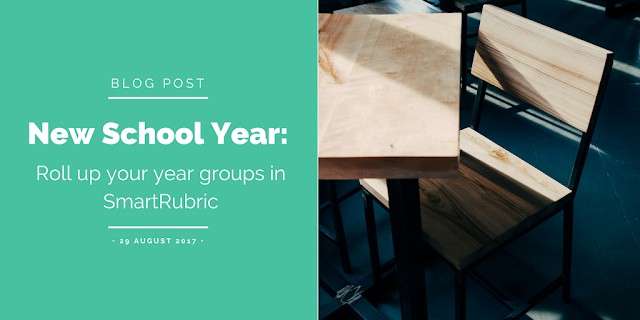

Comments
Post a Comment